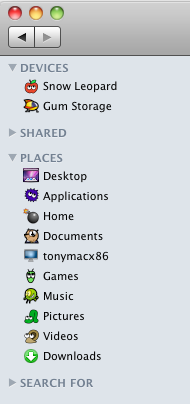|
| Razormacx86 |
Today Intel lifted the Non-Disclosure Agreement on it's new Sandy Bridge LGA 1155 next generation performance chipset and CPUs. The good news is, we've already successfully installed Mac OS X Snow Leopard!
The bad news is, until Apple uses these CPUs, it's a bit of a science experiment, as you'll need to use a "patched" non-standard Darwin kernel in order to boot the system. For those of you buying new systems anyway, we're opening a special section of the forum dedicated to Sandy Bridge.
PLEASE NOTE: Sandy Bridge CPUs and chipsets are not currently supported natively by Mac OS X Snow Leopard. We can't recommend Sandy Bridge systems yet, as there is no official support. Hence, please don't view this as buying advice. We're providing this as a service for early Sandy Bridge adopters- and don't recommend using a patched kernel for the long-term. The vanilla kernel is a much more desirable solution for a stable system.
The patched kernel used for these experiments is based on the Mac OS X 10.0.0 kernel that has been altered to run on unsupported CPUs by Qoopz and the ProjectOSX team.
The patched kernel used for these experiments is based on the Mac OS X 10.0.0 kernel that has been altered to run on unsupported CPUs by Qoopz and the ProjectOSX team.
How to Install Mac OS X on Intel's Sandy Bridge
1. Download iBoot Legacy
2. Follow iBoot + MultiBeast
3. Install Combo Update - DON'T REBOOT
5. Download and install BridgeHelper
4. Run MultiBeast, checking EasyBeast
6. Reboot
-Legacy kernel by Nawcom, AnV, and Azimutz
Kernel used: Darwin Kernel Version 10.6.0: Sun Jan 9 16:40:36 EST 2011; legacy kernel v6 :xnu-1504.9.26/BUILD/obj/RELEASE_X86_640nawcom10.6.0
Kernel used: Darwin Kernel Version 10.6.0: Sun Jan 9 16:40:36 EST 2011; legacy kernel v6 :xnu-1504.9.26/BUILD/obj/RELEASE_X86_640nawcom10.6.0