






Sick of those stock icons in Mac OS X? Here's a quick tip to re-badge and customize any drive or folder in OS X. I have a few familiar custom icons that I use, and have gotten very used to. My OS X experience just isn't complete without em!
- Highlight the icon or folder you want to use for your custom icon.
- Type command-C or right-click and choose Copy.
- Right-click on any hard drive or folder, and choose Get Info.
- Navigate to the upper left corner, and highlight the icon.
- Type command-V or choose Paste from the file menu.
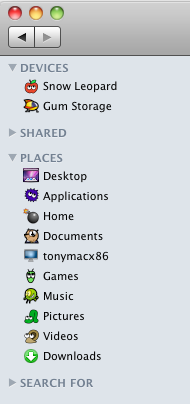
If You want to have your own custom icon of your favourite picture
Then e-mail me at : techspecx86@gmail.com
-Razormacx86

No comments:
Post a Comment